Energy Savings Opportunity Scheme (ESOS) – 14th November 2025

Progress Update 1
You are reminded that the deadline for the initial progress update (PU1), is 5 December 2025.
All ESOS participants are required to submit a PU1, regardless of whether or not their submitted action plan included proposals on any energy efficiency measures.
The PU1 seeks updates on any measures in the action plan, and information about any measures implemented which were not originally proposed in the action plan.
GOV.UK One Login Rollout to MESOS
The government have introduced a new way to sign in to the Manage your Energy Savings Opportunity Scheme Reporting system (MESOS), using GOV.UK One Login.
This is the new secure way to access government services and will be rolled out across more services in the future.
Upon signing into MESOS, users can now connect their MESOS accounts to One Login. Users should go to the MESOS sign in page and refer to the steps shown below:
One Login Guidance
Connecting GOV.UK One Login to your MESOS account:
- Log-in to your MESOS Account.
- Select ‘Start now’. You’ll be taken to GOV.UK One Login, where you can create a GOV.UK One Login if you do not already have one.
- GOV.UK One Login will return you to the MESOS service.
- Choose to connect your existing MESOS account to your GOV.UK One Login.
- Confirm your identity using your MESOS sign in details.
Once connected, you’ll use GOV.UK One Login to access your MESOS account from then on.
If you have forgotten your MESOS sign in details
Resetting Either a Password or a Two-Factor Authenticator App. (2FA) for your MESOS Account
- During the process of connecting GOV.UK One Login to your MESOS account, you will be asked to enter your email address and confirm your identity using your existing MESOS password and 2FA.
- If you need to reset your password, use the ‘I have forgotten or want to change my password’ link.
- If you need to reset your authenticator app, use the ‘I have lost access to my authenticator app’ link.
- You will receive an email which will allow you to reset either your password or your 2FA app. Please ensure that Junk/Spam folders are also checked for these emails.
- If you still cannot sign in after following these steps, contact the ESOS IT helpdesk.
Resetting Both the Password and Two-Factor Authenticator App. (2FA) for your MESOS Account
- You must first reset one of the details, either your password or the 2FA App.
- When you are asked for the other detail, select ‘I have forgotten my password and lost access to my authenticator app’.
- You will be taken to the ‘Reset MESOS account password and authenticator app’ form.
- Enter your name and the email address you use to sign in to MESOS.
- Submit the form. You’ll get an email confirming that your request has been received. Once your request has been processed, you’ll get another email with a link and instructions on how to reset your MESOS sign in details. Please ensure that Junk/Spam folders are also checked for these emails.
For any IT specific queries relating to the MESOS Reporting System, please contact the ESOS IT helpdesk.